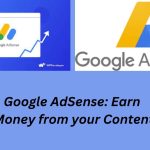How to Use Smart Phone as a speaker for PC
Use Phone as Speaker for PC Using your phone as a speaker for your PC can be a convenient solution if you don’t have dedicated speakers or if
you need a portable option. Here’s a detailed guide on how to set it up:
Method 1: Using Wi-Fi
Using Sound Wire
- Download the App: Install Sound wire on both your phone and computer. You can find it on the Google Play Store for Android devices and the Sound wire server application for windows, macOS, and Linux on the developers website.
- Connect to Wi-Fi: Ensure both your phone and computer are connected to the same Wi-Fi network.
- Launch The App: Open the Sound wire app on your phone and the Sound Wire server on your computer.
- Configure the Server: In the sound Wire server application on your computer, select the audio source that you want to stream to your phone . This is usually the default audio device.
- Pair Device: The sound Wire server will display an IP address. Enter this IP address in the sound Wire app on your phone to connect the devices.
- Start Streaming: Once connected, any audio playing on your computer will be streamed to your phone. You can control the volume from the app.
- Adjust settings: You can adjust the audio quality and latency settings in the Sound Wire app to ensure the best performance.
Method 2: Using Bluetooth
- Enable Bluetooth: Ensure Bluetooth is enabled on both your phone and computer.
- Pair Devices: Open the Bluetooth settings on your computer and search for available devices. Pair your phone with your computer by following the on screen instructions.
- Set as Default Device: On Windows, right click on the sound icon in the taskbar, select “Sounds”, go to the “Playback” tab, and set your phone as the default playback device.
- Use as Speaker: Once paired and set as the default device, any audio from your computer will play through your phone’s speakers.
Method 3: Using USB
Using Audio Relay
- Download the App: Install Audio Relay on both your phone and computer. You can find it on the Google Play Store for Android devices and the Audio Relay server applications for Windows , macOS, and Linux on the developers website.
- Connect via USB: Use a USB cable to connect your phone to your computer. Ensure that your phone is in USB tethering mode.
- Launch the APP: Open the Audio Relay server application on both your phone and computer.
- Configure the server: In the audio relay server application on your computer, select the audio source that you can want to stream to your phone.
- Pair Devices: The Audio Relay server will detect your phone automatically via USB. Click on the “Connect” button to pair the devices.
Conclusion
Using your phone as a speaker for your PC can be a practical and flexible solution. With the right app and setup , you can easily turn your smartphone into a high-quality speaker.